EU Ship No Tax 2024 VXDIAG VCX SE For Benz DOIP Diagnostic Tool Programming And Coding for All Benz with Free DONET Authorization 2001.1-2024

2024 new, Nissan License
2024 new, VCX SE For PSA
EU Ship No Tax
Better price, Contact us Seven
whatsapp: +86 18223445829
Product Description
EU Ship No Tax
VXDIAG VCX SE For Mercedes Benz DOIP Full System Diagnostic Tool
VXDIAG Benz DoiP VCX SE is a dedicated diagnostic and maintenance programming tool for Mercedes-Benz vehicles. It can provide code reading, code clearing, dynamic data flow, and motion test activation for the entire Mercedes-Benz vehicle system. Module programming, installation, and modification of car configuration ECU replacement Upgrade and personalized settings and other functions.

Top Reasons to Get VCX SE For Benz:
1. Years Support: 2001.1-2024 Benz cars including DOIP
2. Support DoIP, and cover more functions during SCN Coding than SD C4/C5.
3. Support functions including: Diagnostic/programming/coding, offlince coding, remote diagnosis.
4. VXDIAG VCX SE VCI Diagnosis updates are no longer necessary - firmware updates are required on rare occasions.
5. VCX SE VCI handy multiplexer with a small, sturdy construction (no PC core, battery, fan, or display)
6. Free Donet authorization, support Remote Diagnosis.
7. supports WIFI (password:12345678) and USB communication.
8. Support Multi-language: Bulgarian, Danish, Greek, Spanish, French, Italian, Korean, Polish, Romanian, Serbo-Croatian, Czech, German, Finnish, Hungarian, Japanese, Dutch, Portuguese, Russian, Slovenian, Turkish, English and Chinese.
9. There is already a Type-C connector and it is held very tightly.
If you need software or laptop together, you can choose the following types:
for Benz with benz HDD SP361+SP332-S
for Benz with benz SSD SP361+SP332-AS
for Benz with benz SSD+ Lenovo T440P SP361+SP332-AS+SO652
for Benz with 2TB HDD SP361+VX11-S
for Benz with 2TB SSD SP361+VX11-AS
Notice:
License for Benz lifetime free updates, and can support adding other car licenses as follows:
1. For BMW license, support year 2004-2024
2. For VW license, support year 2001-2024
3. For Pws 2 license, support year 2005-2016
4. For Volvo license, support year 2000-2014
5. For GM license, supprot year 2000-2024
6. For Jaguar, For Land Rover license, SDD 2007-2016
7. For Toyota license, support year 2000-2024
8. For Honda license, support year 2005-2024
9. For Subaru license, support year 2005-2024
10. For Mazda license, support year 2005-2024, For Ford, support year 2005-2022
(some model need to work with FDRS,And It is not support to work for heavy duty vehicles,F150 which is before 2010)
11. for Pws3 license
12. for jlr doip license
13. for Renault license
14. for PSA license
15. for Nissan license
2. If you need to pay to full version, you can buy licenses directly to add, Total vcx se benz to full Version License
3. For Benz software is too big, need to buy an 500GB HDD or 512GB SSD, with no download link. (Notice: 1TB HDD/SSD, 2TB HDD/SSD include other car brands programs, but it does not include the other car brands license)
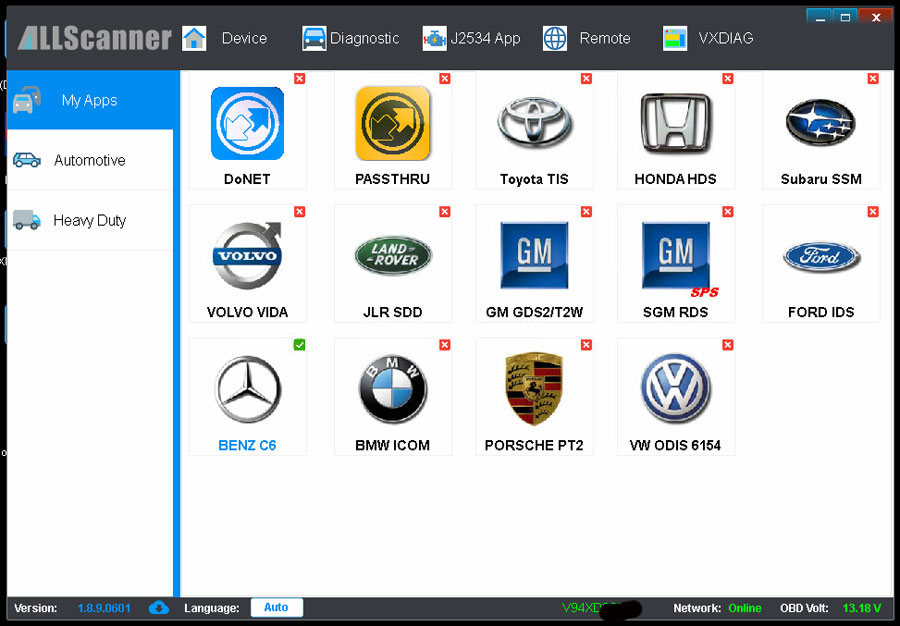
What is the advantage of VXDIAG VCX SE Benz vs SD C4
- VCX SE support to add other cars, sd c4 can not.
- VCX SE No boot time
- VCX SE is easiest to setup and best for the WiFi. Works good via WiFi connection in C6 mode
- Small size, easy to fit in the bag
- No long cables
- same functions with sd c4, but cheaper than sd c4, save money.
Benz DoiP VCX SE Diagnostic Tool Supported models:
A class: 168, 169, 176
B class: 242, 245, 246
C class: 190.201, 202, 203, 204.205
E class: 110,114/115, 123, 124, 207, 210, 211, 212, 213
S class: 108/109, 111/112, 116, 126, 140, 217, 220, 221, 222
SL: 107, 129, 230, 231
SLS: 197
SLK: 170, 171, 172 SLR: 199
SLC: 172, 197 CLA: 117
AMG GT: 194 CL: 140, 216, 215
CLS: 218, 219 CLK: 207 (E-COUPE), 208, 209
CLC: 203 R: 251
ML (SUV) 164, 163 GL (SUV) 164, 166
G (Jeep) 463, 461, 460 GLK (Jeep): X204
GLE: 292 GLC: 253
GLK: 201 GLA: 156
M/GLE: 166 GLS: 166
SMART:451, 450 MAYBACH: 240
V class: 639, 638 SPRINTER: 903
The new Mercedes Benz vehicles with DoIP protocol (W222, W205, W206, W223------) require the DoIp device to diagnose and program, Benz VCX SE DOIP is the good choice.

VXDIAG VCX SE for Benz Functions:
OE-level All-System Scan
OE All Systems Diagnostics: Perform OE-Level diagnosis on all available systems like ABS, SRS, TPMS, Engine, Transmission, Brake System etc, with complete capabilities for codes, live data, active test, ECU information, and performs diagnostic process to improve your work efficiency:
- Decode not only generic but also manufacture-specific DTCs; reset kinds of D-A-Shboard lights.
- Get the ECU information in detail to find the matched auto part’s replacement.
- View ECU live data in text, graph, analog, or digital gauge for easy analysis.
- With AutoVIN & AutoScan rapidly identify the test car, instantly scan all diagnosable ECUs, and effectively execute diagnostics on the specified systems with only one tap.

ECU Online & J2534 Programming
- ECU Programming: Means to program new ECUs and Replace Existing ECUs. This VCX SE diagnostic scanner can be used as a J2534 ECU programming tool. It helps upgrade the OEM software and replace the existing software/firmware in the Electronic Control Units (ECU), Backup/Restore data from original ECUs, so to fix software-controlled drivability and emission issues.
- Online Programming: It refers to downloading programs from the server through networking and then compiling them into ECU. For Mercedes Benz, after replacing the control unit, in order to match the module with the vehicle and make the vehicle operate normally, online programming is required. Allows you to program the ECUs after replacing the new ECU, match the components, reflash the second-hand ECUs, and flash the hidden functions.
- J2534 Programming: As a Local J2534 PassThru Device, the VCX SE can work together with the PC installed with the OEM diagnostic software to perform the J2534 reprogramming.
- Replace ECUs: Program blank ECUs
- Write-in Data: Refresh used ECUs
- Repair missing ECU information
- Upgrade ECU software version

Advanced ECU Coding Capability For Benz
Allow to re-flash the hidden functions for personalization to optimize the vehicle's performance and recode the adaptive for certain components after making repairs or replacements. With the help of ECU coding, you can change the chimes on your car, set the mirrors automatically folding and unfolding, deactivate the Start/Stop function, Seatbelt warning sounds, and more, these automatic functions allow you to concentrate on your driving experience mostly.
- Recode Changed Modules
- Optimize Vehicle Performance
- Re-Flash Hidden Functions
- Renew ECUs Coordination
- Reprogram Adaptive Data
- Improve Fuel Efficiency
- Reduce Power Loss
- Improve the Durability of Mechanical Parts

Active Tests (Bi-directional)
This car diagnostic scanner is capable of bi-directional sending and receiving information to and from your car’s onboard computer. It can pull the data needed to see what’s wrong and command it to perform particular tests. The procedure is Active Tests, also named Functional Tests, Actuator Tests, Inspection Tests, System Tests, or the like.
Why Active Test is so important for mechanics?
- The active tests can save you loads of time; play easy to time-consuming troubleshooting.
- The options programmed into the vehicle will determine the range of options available.

Multi-Service Functions
- ECU Configuration: Re-flash the hidden function of the car
- Fuel Trim Reset: Reset the fuel trims provides a chance that your adaptive fuel map could become stable.
- Oil Reset: Reset the new calculation of the Engine Oil Life System for an accurate reading of the next oil change.
- EPB: Reset the calipers, brake discs, or pads after the electronic parking brake system is repaired.
- BMS Match: Reset after replacing the battery to clear the low battery fault information of the original battery and protect the new battery.
- DPF Regeneration: Clear PM from the DPF filter through oxidation or combustion to stabilize the filter performance.
- IMMO / Key Programming: Disable a lost vehicle key to protect the vehicle from being stolen and add the new key.
- Injector Coding: Code a new injector to better identify injectors to accurately control fuel injection.
- ABS Bleeding: Perform bleed the brake system to restore ABS braking sensitivity and obtain a firm brake pedal.
- SAS Adjustment: Clear the fault steering angle sensor memories, reset the steering angle sensor, and turn off the steering wheel warning light.
- Throttle Relearn: Reset the throttle actuators to accurately regulate throttle (or idle engine) operations, which helps keep your idling and acceleration smooth.
- Airbag Repair: After replacing the Airbag, reset the Airbag data and clear the collision data.
- Also includes: TPMS Reset, Air Suspension, Gear Learning(Crankshaft Relearn), Gearbox(Transmission) Match, Headlight Adjustment, Window Initialization, Seat Configurations, Power Balance, Electronic Pump Activation, Disable Transportation, Tire Refit, A/F Reset, Start/Stop Reset, Language Change, Transmission Service Fast Relearn, Fuel Injector Balance, Crankshaft Sensors Relearn, Idle Learn, Zero- Point Calibration, Fuel Alcohol Composition Reset, Actuator Calibration Test, WCS Reset, VIN Registration(Write), etc are all available.

Activate More Car Brands
The device works for BMW, for GM, for JLR, for Toyota, for VOLVO, for Porsche, for Subaru, for Ford, for Mazda, for Honda, and for VW, compatible with functions like the original device.
If you need the device to work for other car brands, you can pay for the license and send us the serial number of your device, then we will help you activate the license for other car brands.
Notice: The device only includes a license for Mercedes Benz, If you need the device to work for other car brand, please contact us to purchase the license and activate it.

Auto VIN
VCX SE can identify vehicles scan all the diagnosable ECUs and run diagnostics on the selected system.
For vehicles not supporting the Auto VIN Scan function, you may manually enter the vehicle VIN.
Support Remote Diagnostic function
Free Donet License--It is supported to insert the device into your car and you do the diagnostic in your home or let the engineer help you do the diagnostic in another place.
Free to update license for Benz and firmware
The device includes the license for Benz, you do not need to pay the license for Benz again, If the license time has expired, you can directly update it in our driver app 'VX-Manager".
Support J2534 protocol
Standard OBD2 automotive diagnostic equipment supports SAE J2534 and ISO 22900 PDU protocols.
Support DoIP protocol
DoIP is ISO 13400 diagnostic protocol ISO 13400-1:2011 describes common use cases and communication scenarios covered in Internet Protocol-based vehicle communication standard.

WiFi/USB Connection
The device needs to work with a laptop, you can connect the device to your laptop via the USB cable or WiFi
It supports WiFiI and USB communication to transmit vehicle data to the laptop via the diagnostic software.
Multi-language Supported
Bulgarian, Danish, Greek, Spanish, French, Italian, Korean, Polish, Romanian, Serbo-Croatian, Czech, German, Finnish, Hungarian, Japanese, Dutch, Portuguese, Russian, Slovenian, Turkish, English and Chinese.

VCX SE for Benz Specifications:
Network processor: 32bit 560MHz MIPS; 32MB FLASH; 128MB DDR
Protocol processor: 32bit 180MHz ARM; 1MB FLASH
Diagnostic interface: SAE-J1962 standard, OBD-II diagnostic interface
DoIP interface (vehicle): ISO-13400-4 Option1 Ethernet
Wired interface (PC): USB TYPE-C
Network interface (PC): USB TYPE-C to RJ-45 Ethernet
Wireless interface (PC): WLAN 802.11 b/g/n wireless network
KEY: FN function key: long press for 3 seconds to enter the distribution network mode
Power supply: Vehicle power supply: DC 9v-36v (compatible with 12V and 24V)
Power: 2W
Size: L x W x H = 140 x 50 x 25 (mm)
Weight: Equipment weight: 0.3KG; Product + toolbox + package weight: 0.8kg
Shell: Reinforced plastic shell
Working temperature: -20~+70 °C
Storage temperature: -40~+85 °C
Standard certification: Comply with EU CE and US FCC
Indicator lights: Four LEDs: power, wireless, communication and vehicle
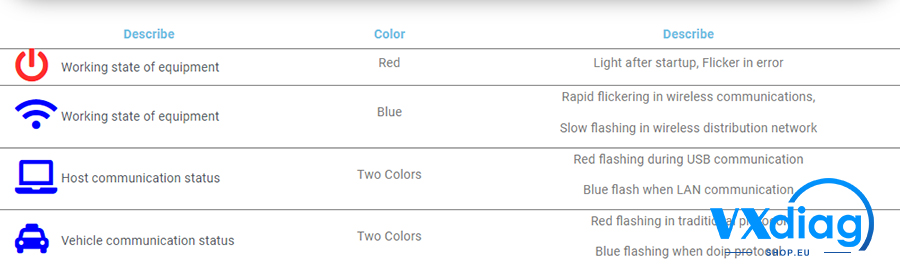
VXDIAG VCX SE for Benz Package List:
1pc x VCX SE For BenzMain Unit
1pc x USB C Cable
1pc x RJ45 Cable
1pc x Carry Case

Video
VXDIAG VCX SE For Benz DOTNET Remote Tutorial - vxdiagshop.eu
TechService
The DoNet remote diagnosis mode only requires a single client VCX device to realize multi-brand original software direct connection to remote vehicle diagnosis. This article introduces the steps of using DoNet remote diagnosis with VXdiag VCX device i.e VXDIAG VCX SE (vcx se pro, vcx se bmw, vcx se jlr, vcx se benz). Same procedure goes to vcx doip series.
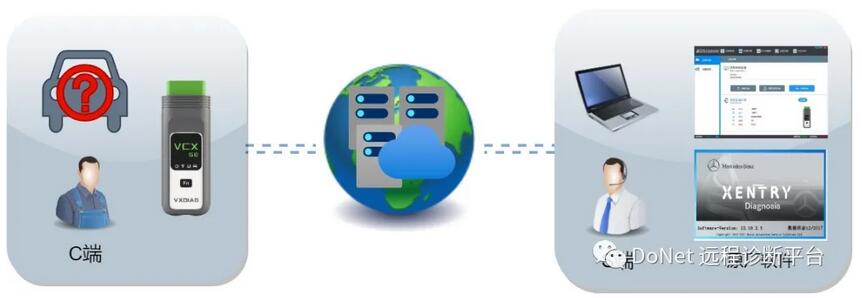
Requirements
Server
- Prepare the computer with original software.
- Confirm that the latest VXManager client software and the original diagnostic driver have been installed.
- Confirm that the computer has a stable and fast network connection (wired network connection is recommended).
Client
- Connect the VCX device to the vehicle.
- Confirm that the vehicle is powered by a stable power source.
- Confirm that the device has stable and fast network connection (wired network connection is recommended).
Steps: or download the installation video here
- Follow the official account
Scan the QR code or open WeChat to search for ” DoNet 远程诊断平台” and follow.
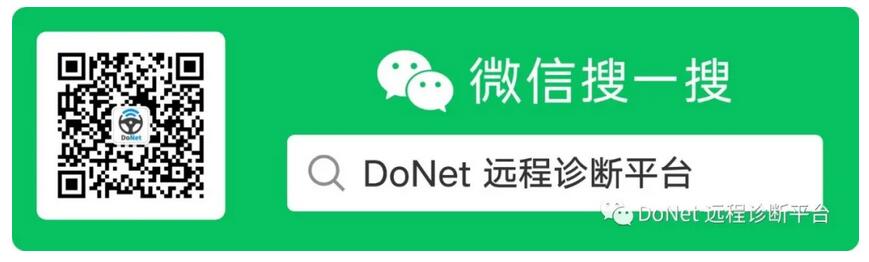
Click [智能诊断] to enter the remote diagnosis platform.
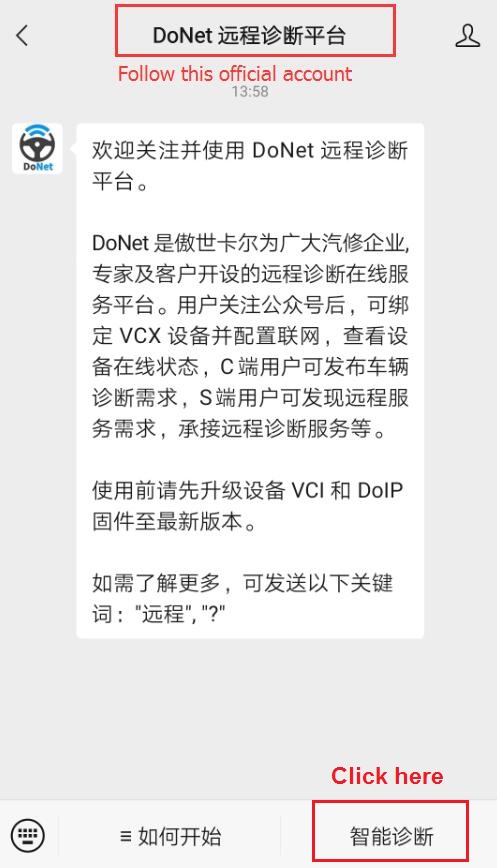
- Configure user information
User information needs to be configured for the first use. Please fill in the mobile phone number to facilitate contact between you and VXDIAG engineer.
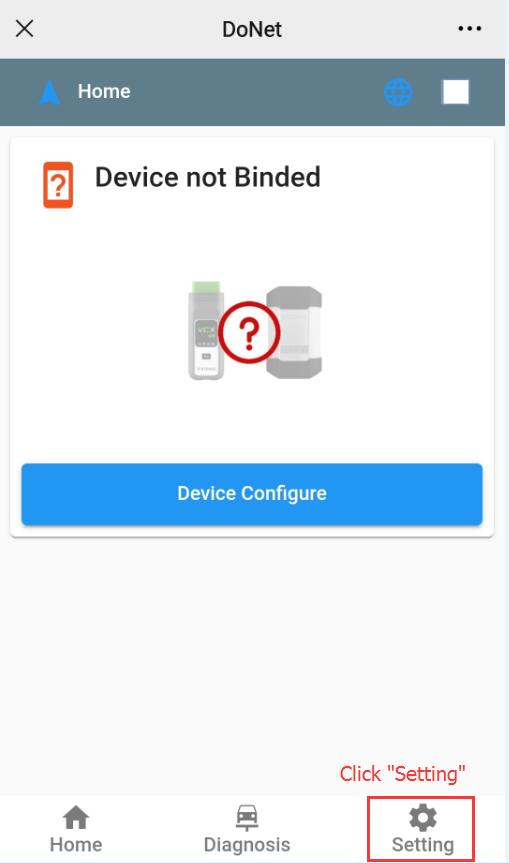
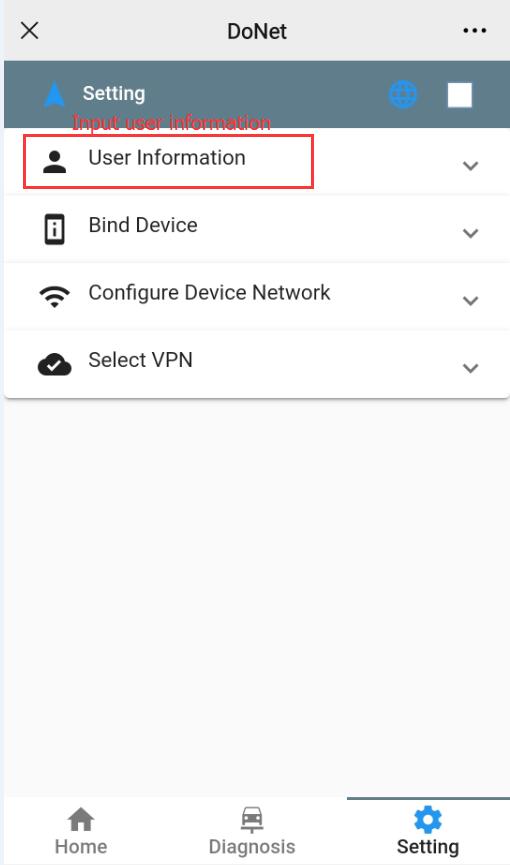
- Bind Device
The VCX device serial number needs to be bound for the first use.
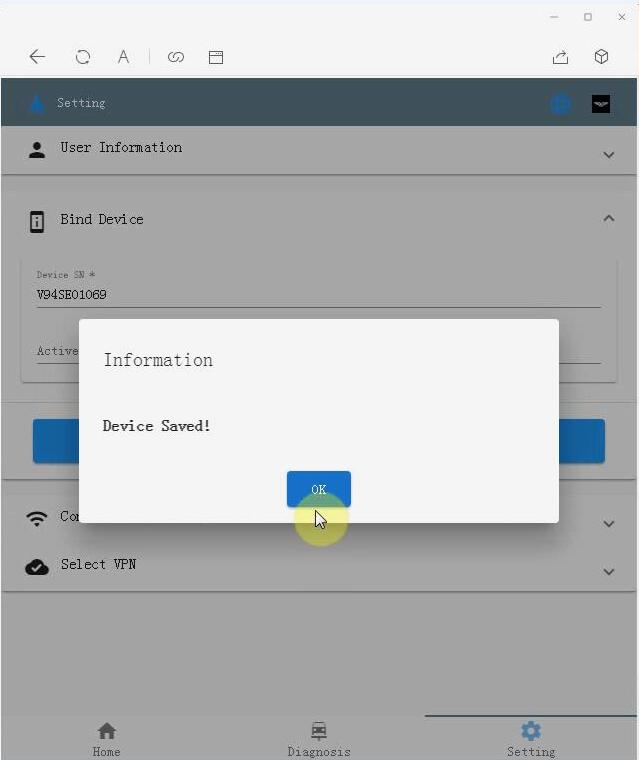
- Configure Device Network
For remote diagnosis, the device needs to be connected to the Internet, and click [Configure Device Network].
Select the device network connection method and follow the on-screen guide to complete the network configuration.
There are several methods to connect:
Router LAN Wired network connection
Router WiFi Wireless network connection
Mobile hotspot Wireless network connection
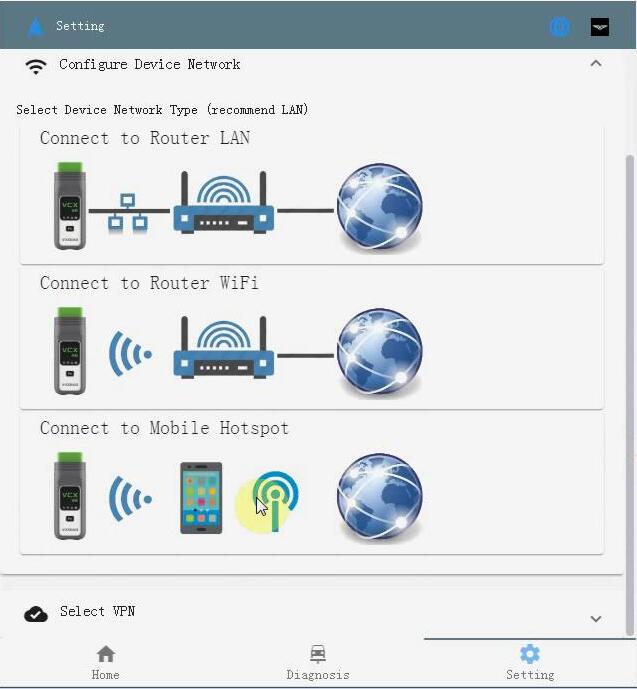
Configure Hotspot
1) Just simple click on “Next” and follow the on-screen guide to complete Hotspot configuration.
Please connect VCI to vehicle or power supply.
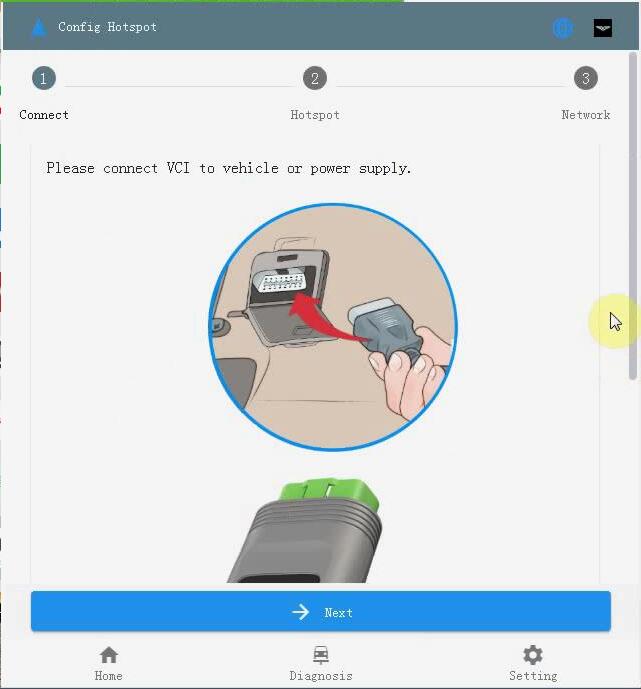
2) Open [Settings -Wifi -Hotspot], Turn on Hotspot and set the name and password as: DiagOnNet.
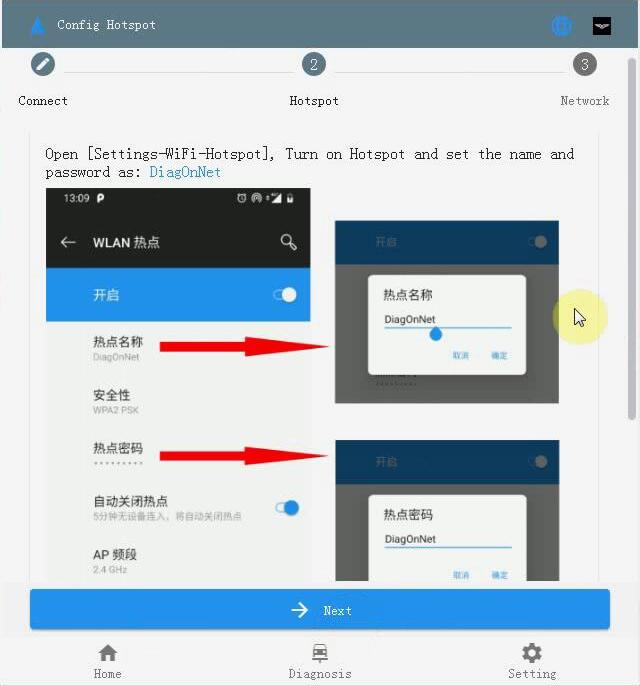
3) Press the button (Fn) for 3 seconds to enter NetConfig mode, wait about 30 seconds to hear the buzzer, then the network is successfully connected.
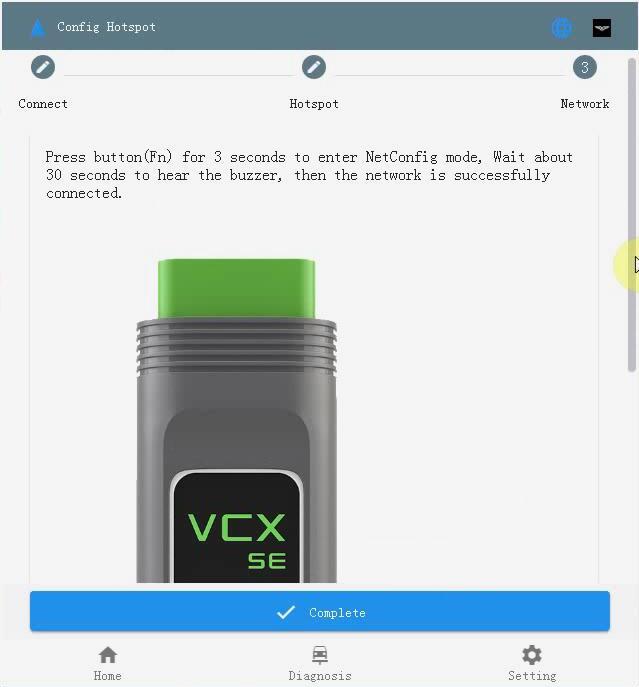
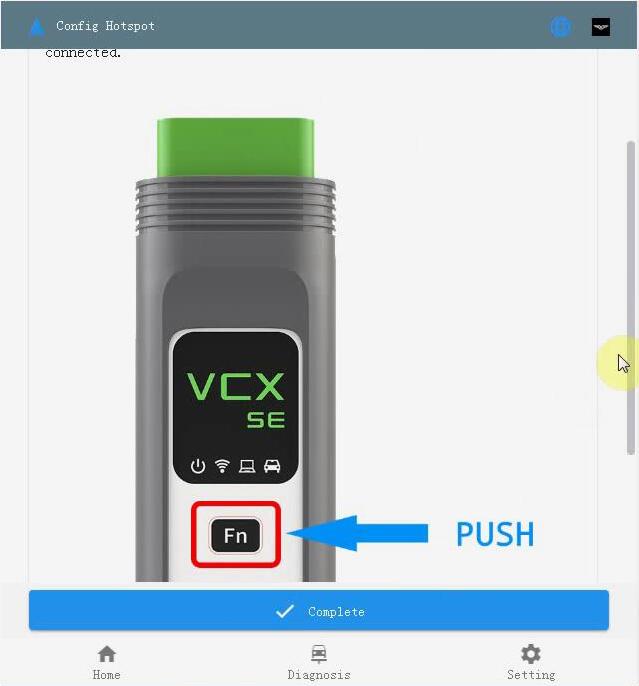
Configure Router LAN connection:
1). Make sure that the VXIDAG VCI is connected to the vehicle or the power supply and it works properly.
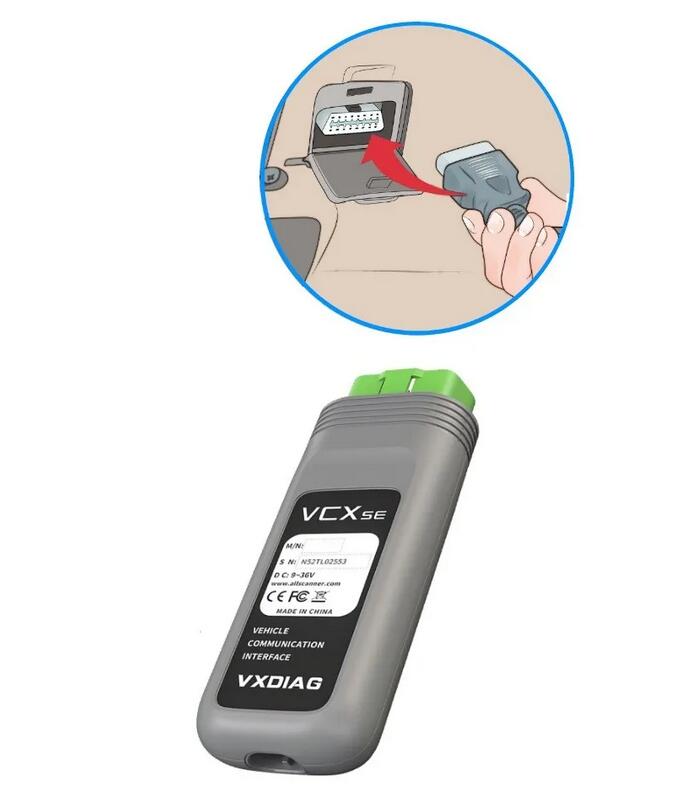
2). Use a USB TYPE-C to RJ-45 network port cable to connect the device, and then use a CAT-6 network cable to connect the device to the router.

3). Press the Fn button of the device for 2 seconds to enter the network configuration mode, and wait for about 30 seconds until you hear the device buzzer “beep” to complete the network configuration.
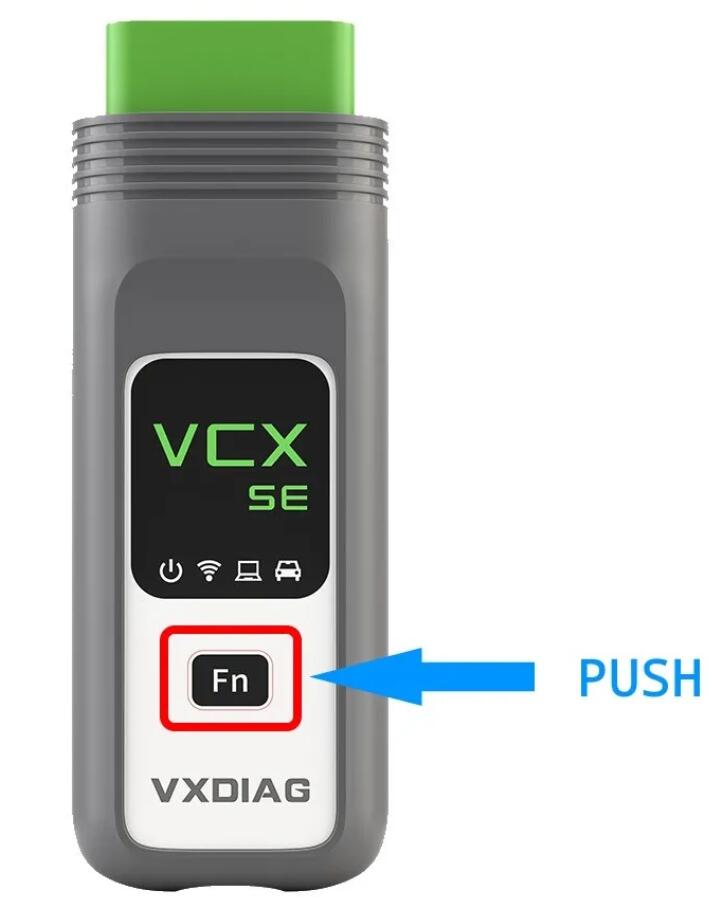
*Please ensure that the Internet connection is stable and fast, when the network speed delay is less than 100ms,it is recommended to choose the wired network first.
Configure Router WiFi connection
1). Select Router WiFi connection
2). Connect VCI to vehicle or power supply.
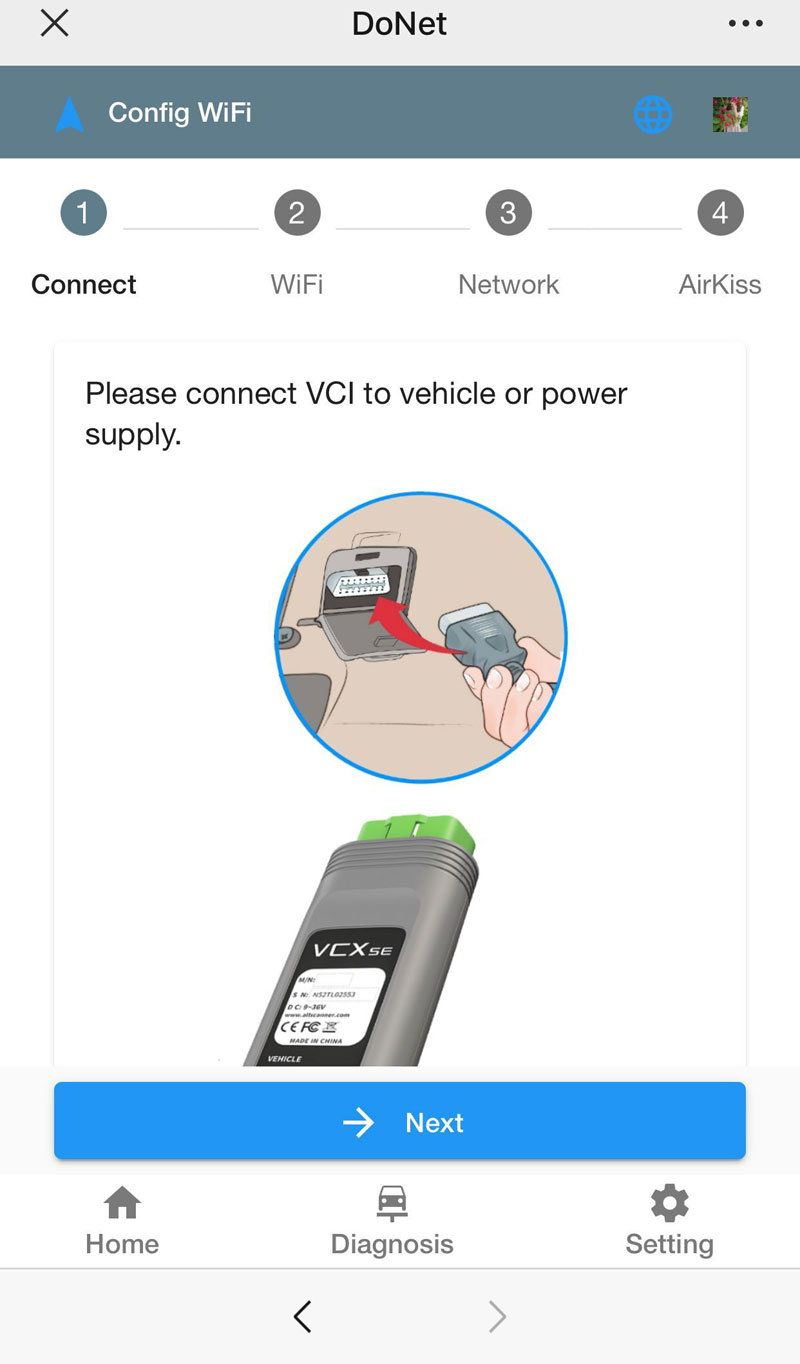
3). connect mobile phone via WiFi
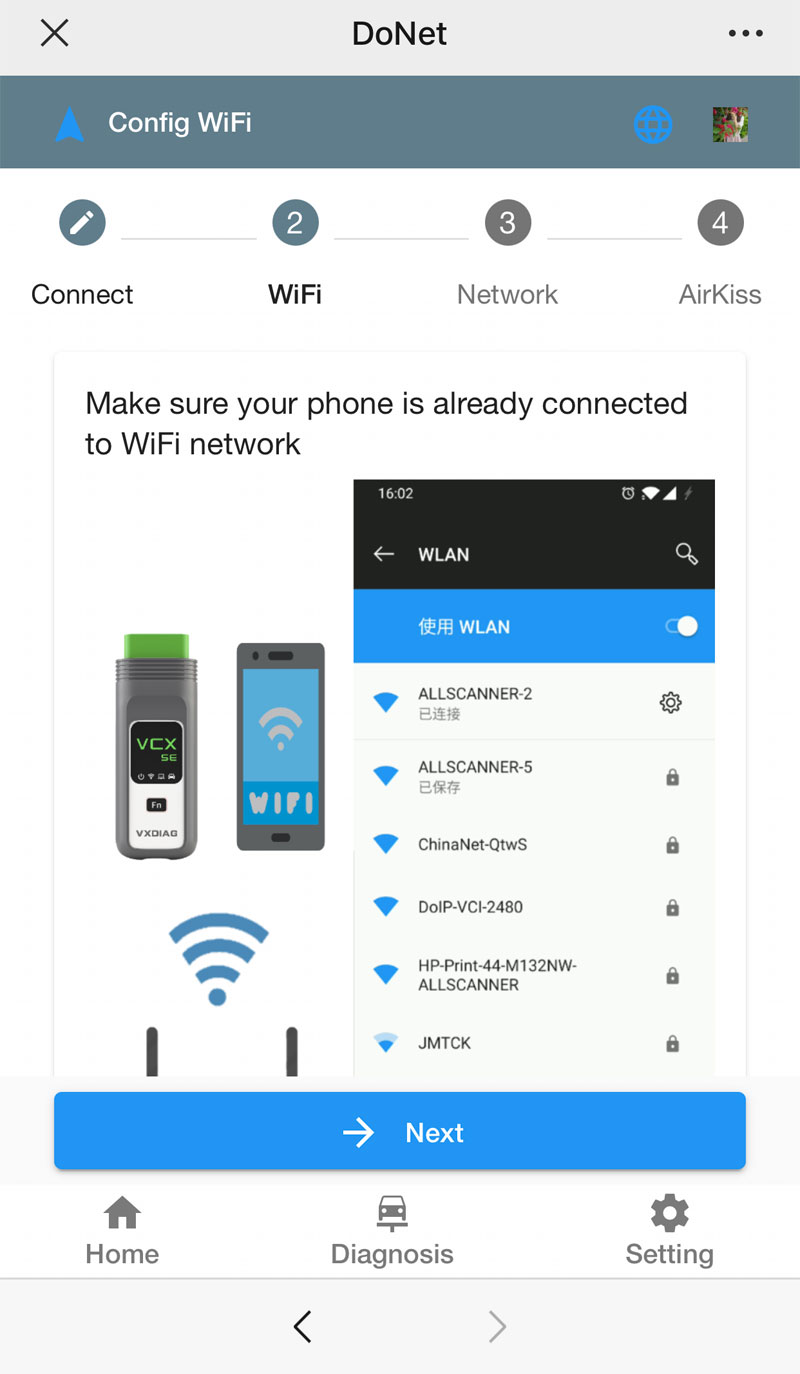
4). Press the Fn button of the device
5). Press Open Airkiss button or scan the Airkiss QR code
Open Airkiss Page, input password, wait about 30 seconds to hear the buzzer, then network is successfully connected.
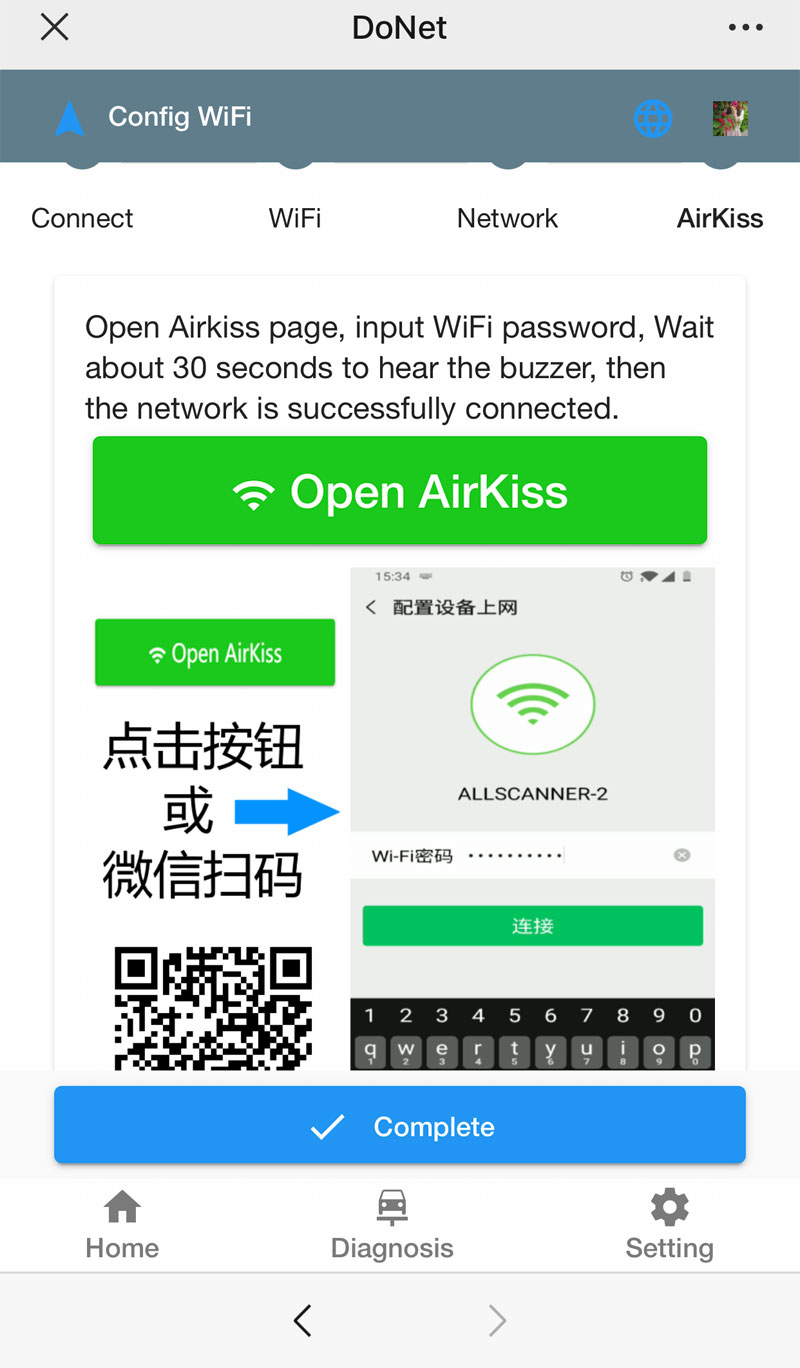
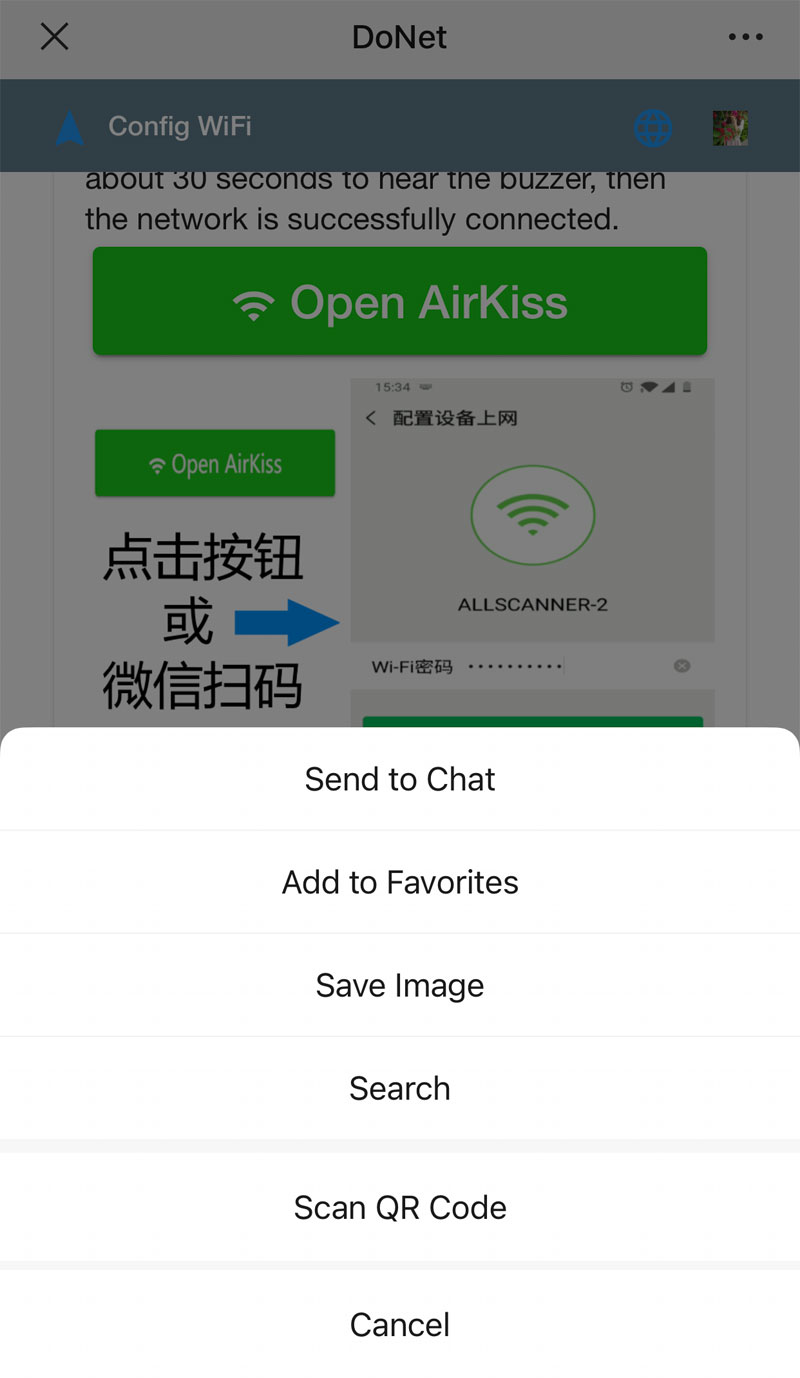
6). pair mobile phone with WiFi password to enable network connection
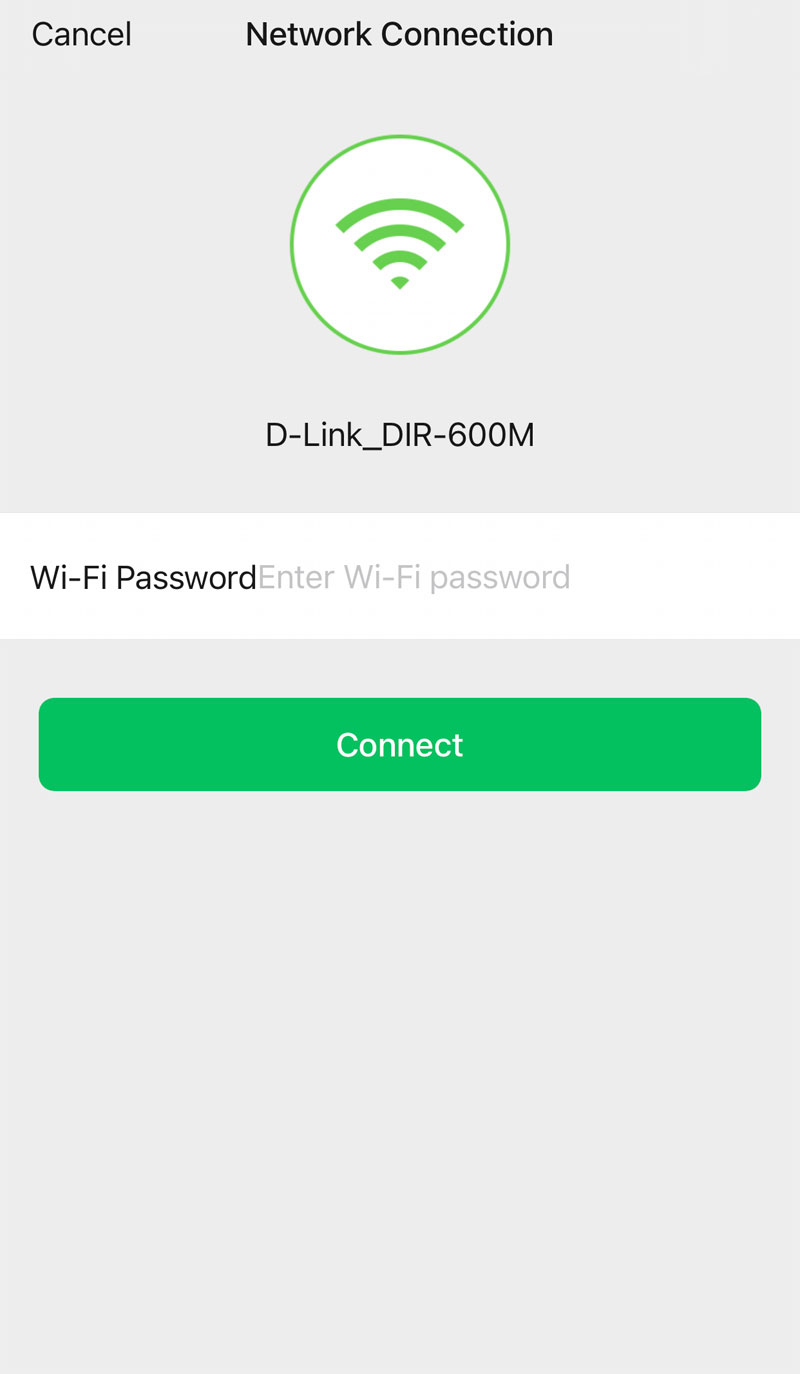
- Configure network connection successfully
After the device is successfully connected to the Internet, the home page will display information including the device serial number, voltage, network, and speed.
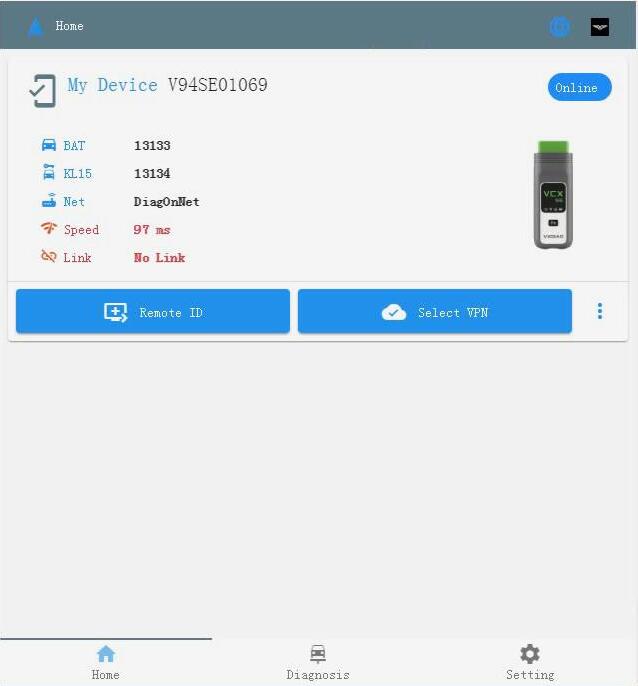
- Share [Remote ID]
Click on [Remote ID] to copy the ID and send it to the server, and wait for the server to start remote.
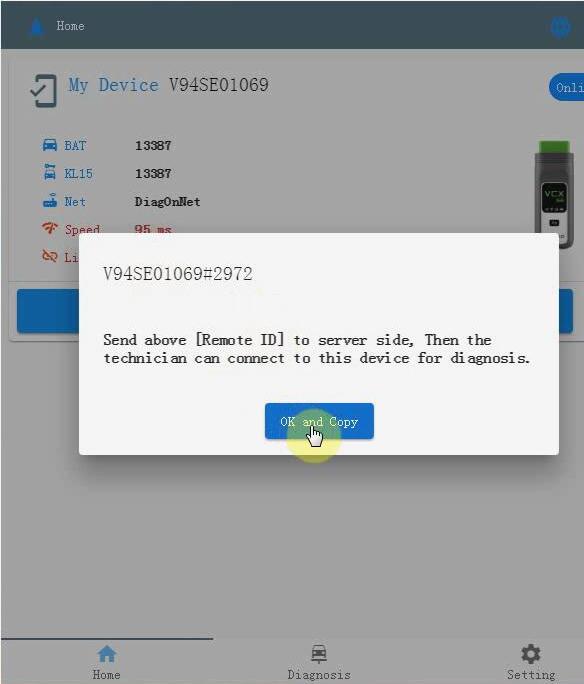
Next is VX Manager operation
- Open the VX Manager device management software and click on “Remote”.
- View remote device information
Input the correct [Remote ID] and click [Refresh Device], you can see that the client device has been connected normally.
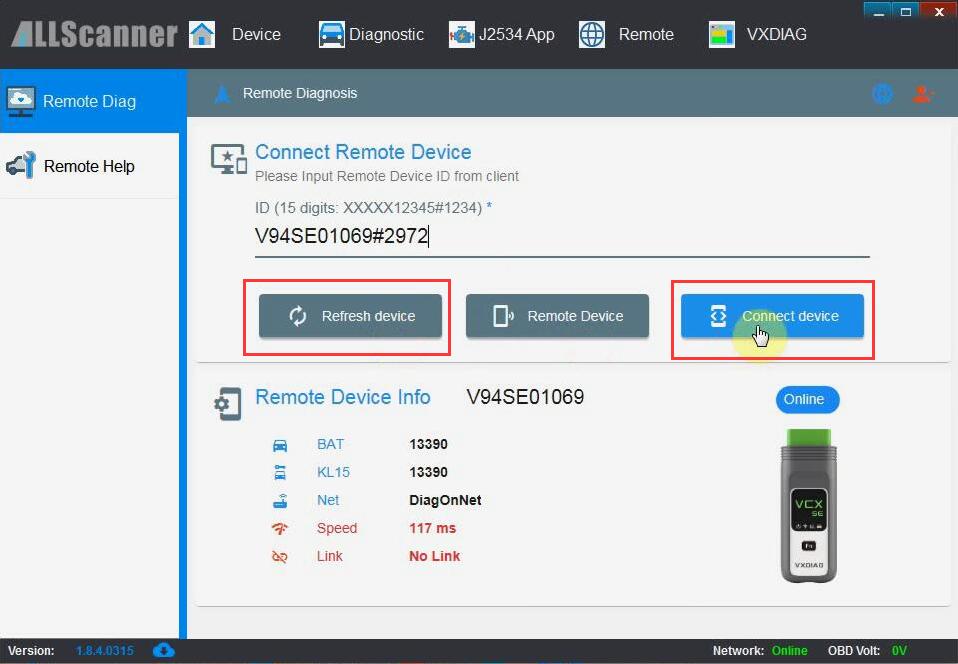
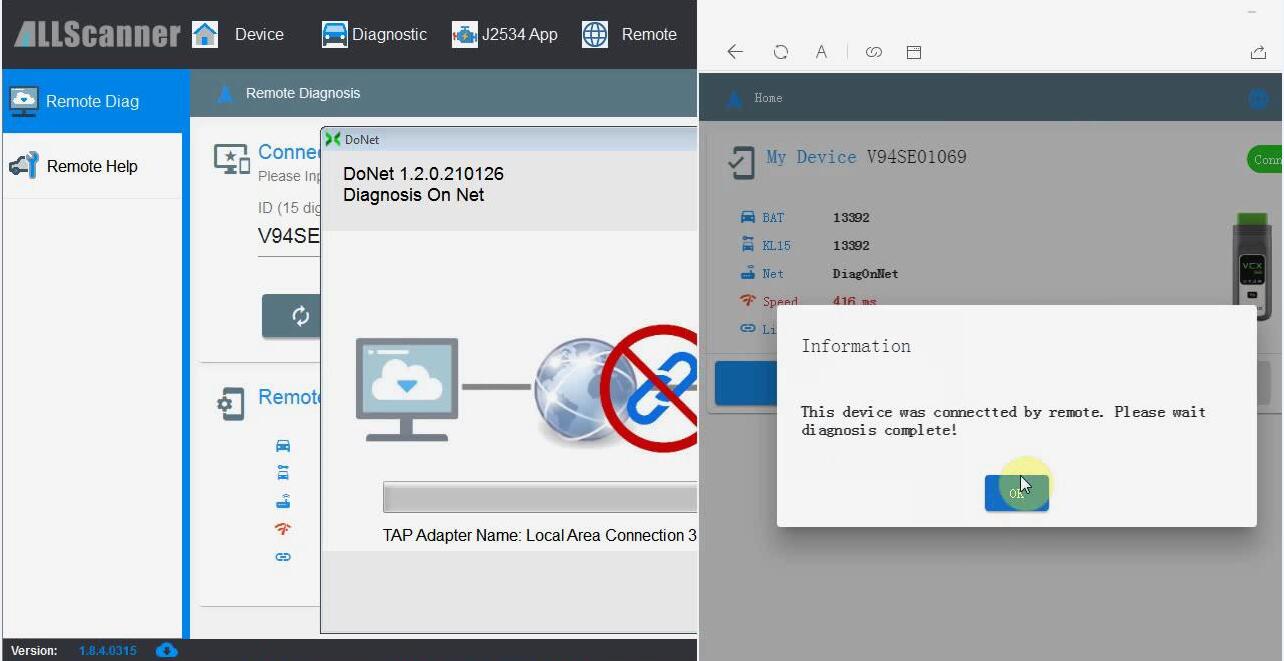
- Connect to the remote device
Click [Connect Device] to start to establish a remote connection.
- The remote connection is successful
After the remote connection is successful, the VX Manager software will automatically restart, and you can see that the device information has been read through the DoNET remote interface.
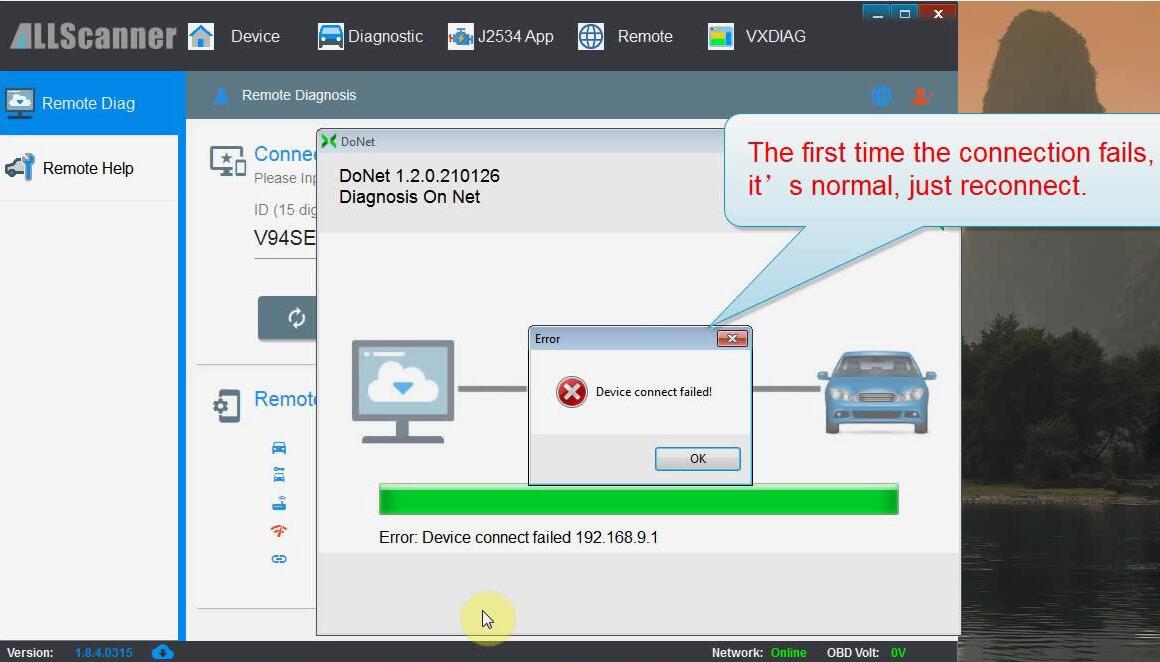
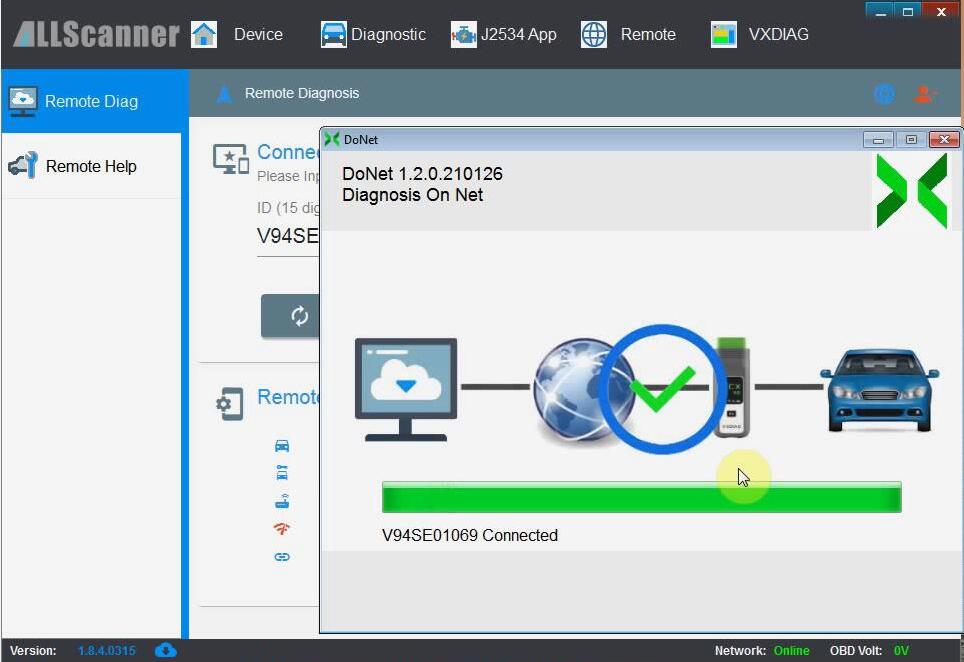

- Start remote diagnosis
After the remote connection is successful, you can use the original software for remote diagnosis, coding, programming and other operations.
After the diagnosis is completed, you need to click [Disconnect] on the [Remote Diagnosis] page to release the remote device.
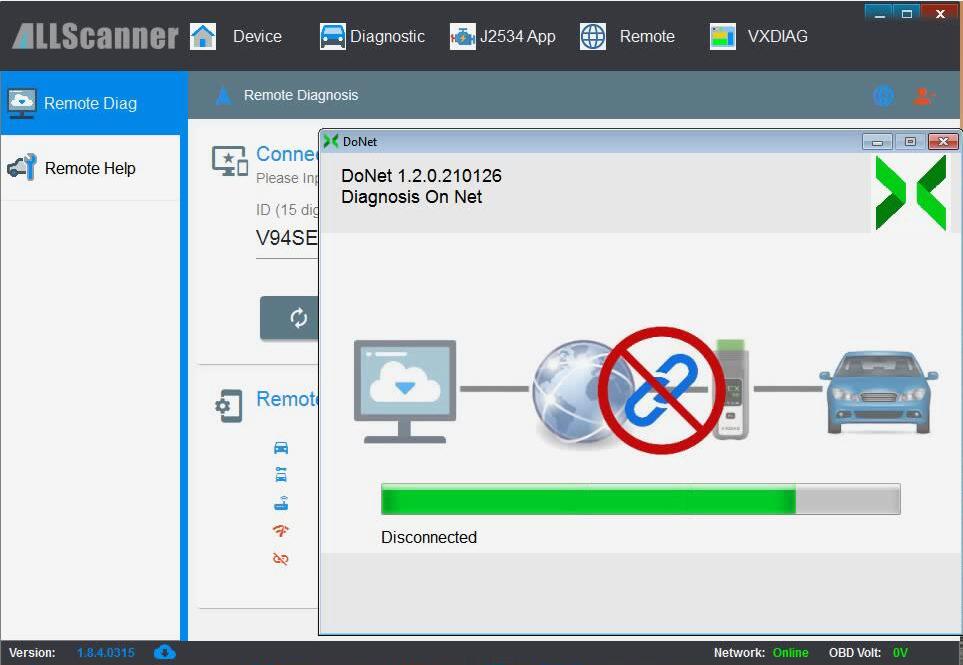
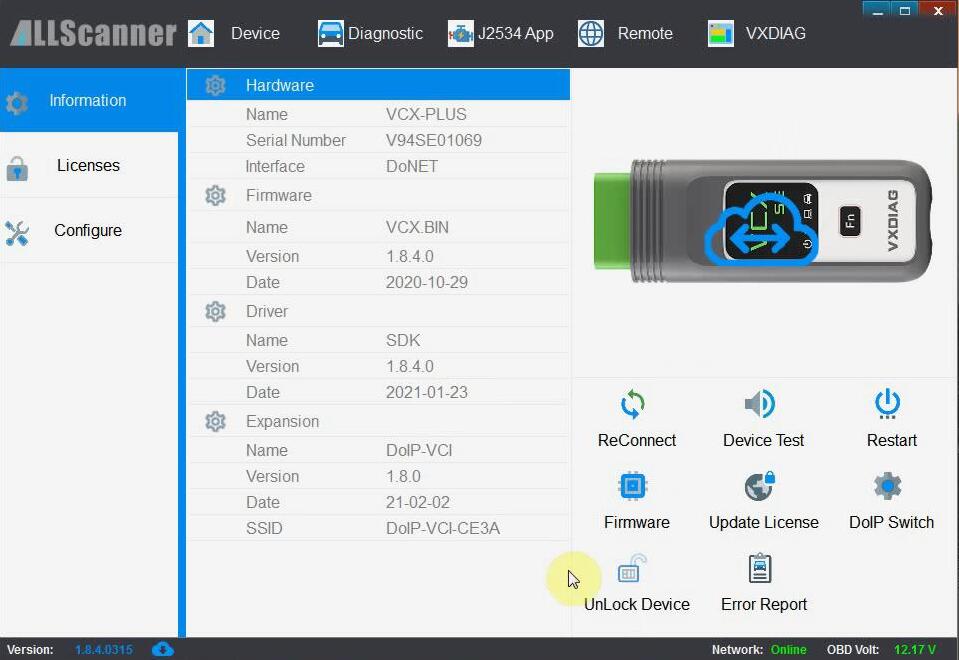





















![[Installed Well] VXDIAG VCX SE for BENZ Diagnostic & Programming Tool With Free DONET+ SSD + Second Hand Lenovo T440P I7 CPU Laptop 8G](/upload/pro-xs/24032917117062405700.jpg)
![[Bundle Kit] VXDIAG VCX SE For Benz with 2TB SSD Full Brands Software Full-System Diagnostic Tool](/upload/pro-xs/23080816914930312620.jpg)



![[Ready to Use] Wifi VXDIAG VCX SE DOIP for Benz & BMW with 1TB SSD Software Pre-installed on Second-Hand Lenovo T440P Laptop](/upload/pro-sm/24031217102332694843.jpg)
![[Bundle Kit] VXDIAG VCX SE For Benz with 2TB SSD Full Brands Software Full-System Diagnostic Tool](/upload/pro-sm/23080816914930312620.jpg)



